The rental process
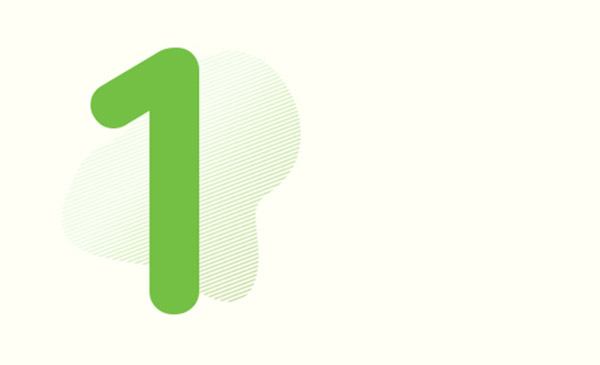
Registration
In order to start your first GreenGo drive through town as soon as possible, you can do the full registration online.
- You can register via our app, all you need is your driver's licence and your credit card.
- The entire registration process can be completed within a few minutes. We’ll check your documents as quickly as possible (if all your data is correct this will take just a couple of minutes). We know that if you need something, you probably need it right away.
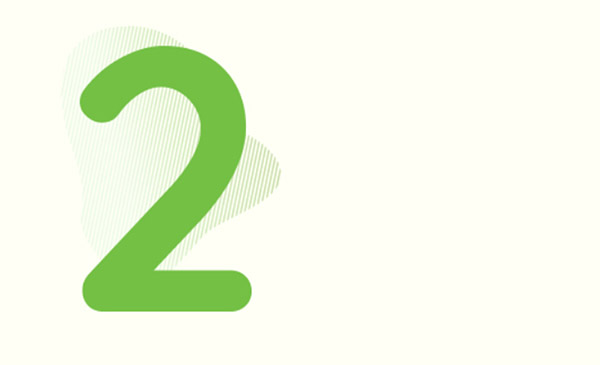
Rental
- Once you’ve chosen a car you should tap Book button to reserve it, to make sure it’s there when you need it. The booking is free for the first 20 minutes.
- Once you get to the GreenGo you chose, tap the Open button to begin your rental: enter the PIN code or use the personal biometric identifier on your smartphone to identify yourself.
- Walk around the car to make sure it’s in good shape. If you don't see any damages, take photos of the car from four different angles. If you find damages on the car, riport it by taking photos of the damages. It’s important not to skip these steps, as this allows us to track the condition of the car when you access it. Once you’ve done this, the doors open and you can take a seat.
- Look around in the interior of the car and if you find any dirt, report it with the broom icon. If everything is in order or you're done with the report, you're good to go!
Make sure that you leave enough charge in the car at the end of your rental (9% for VW e-ups (18 kWh), 4,5% for VW e-ups and Skoda Citigos (36 kWh), 6% for Kangoos and 4% for Opel Vivaro-es and Kia Niro EVs, according to the app), so we can wheel over to the closest charging station. As such, we ask that you choose a GreenGo that allows you to leave the car as described above.
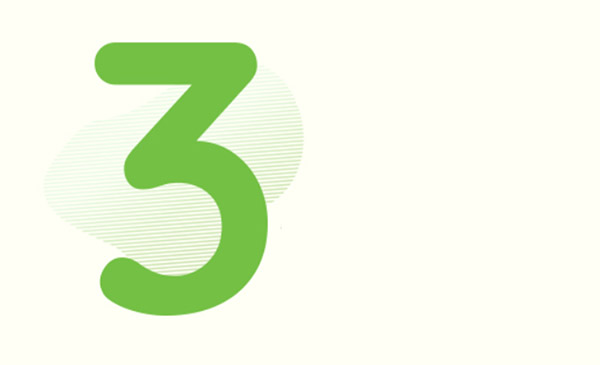
Start the car
-
You don’t need a key to start the ignition. Leave the car in P position, step on the brake pedal, and press the START/STOP button located in front of the gear shift for 2 seconds.
-
At this point you’ll hear an audio signal and the word READY will appear on the dashboard. And now you’re really ready to go and become a greengoer!
-
Move the gear shift from P to D/B, release the parking brake, take your foot off the brake pedal and you’re rolling!
Here you’ll find some tips for using the automatic transmission.
At first you might be surprised by the fact that there is no sound, but soon you’ll feel this is the friendliest silence you’ve ever experienced on the road!
With an 18 kWh VW e-Up, you can drive up to 100 km, while the 36 kWh models can reach up to 230 km. However, this range can be significantly affected by factors such as the use of heating or air conditioning, terrain, your driving style and that of previous users, and whether you’re driving in B mode, ECO, or ECO+ mode. If you drive very efficiently and keep your consumption around 10–11 kWh/100 km, you can achieve up to 125 km on a single charge with the 18 kWh e-Up, and up to 265 km with the 36 kWh e-Up or Citigo.
For information on charging, conscious driving, click here.
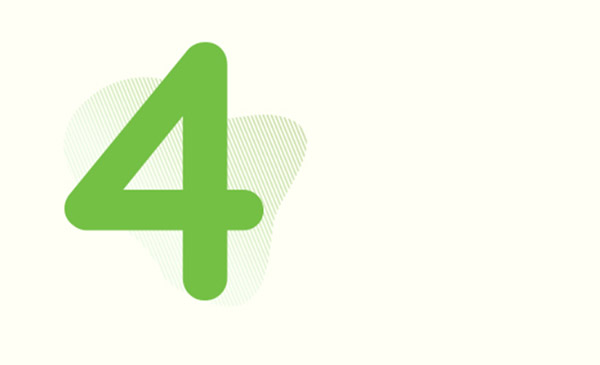
Parking
If you need to make a stop (but you plan to get back on the road in the same car), use the standby parking function!
This way you don’t stop your rental, but keep the car at a much lower minute rate.
-
Instead of pressing the Close rental button, press the Parking button on the left to lock the car.
-
To continue your journey press the Open button. The doors will open and you’re good to go!
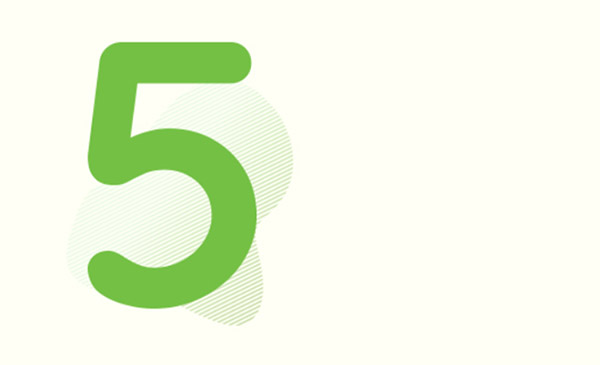
Locking the car
Once you’ve arrived and decide you and the car will go your separate ways,
- Don’t forget to check and make sure you are within the service zone, the windows are up, the parking brake is on, the lights are off, and the gear shift is in P.
- At this point press the START/STOP button again for 2 seconds. This will turn off the motor.
- Get out of the car, make sure that you have taken all your personal belongings with you, and only then press the Close rental button.
- After pressing the button, the lock clicks, but your rental is not closed yet. To close the rental, take photos of the car again, recording the condition at the time of closing. You should never, under any circumstances, fail to do this, as this step is necessary to close your rental, and by doing so you prove that any damages that may occur afterwards did not occur during your rental.
- After taking the photos, you can set the bonus minutes and coupons on the next screen. Your rental is closed after pressing the Close rental button.


